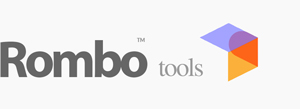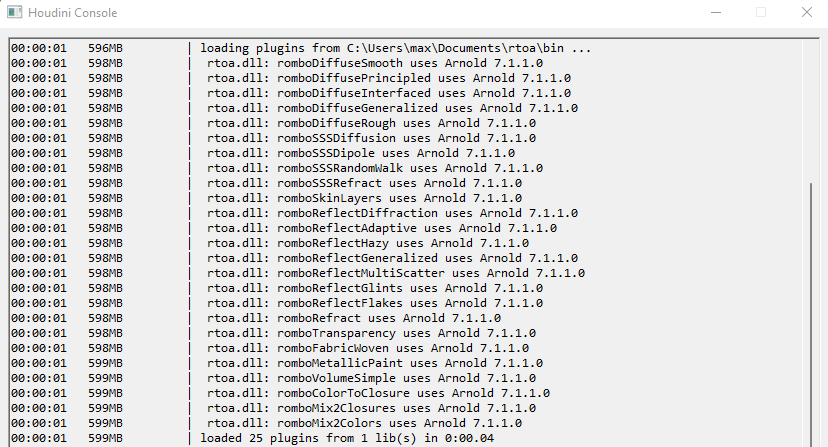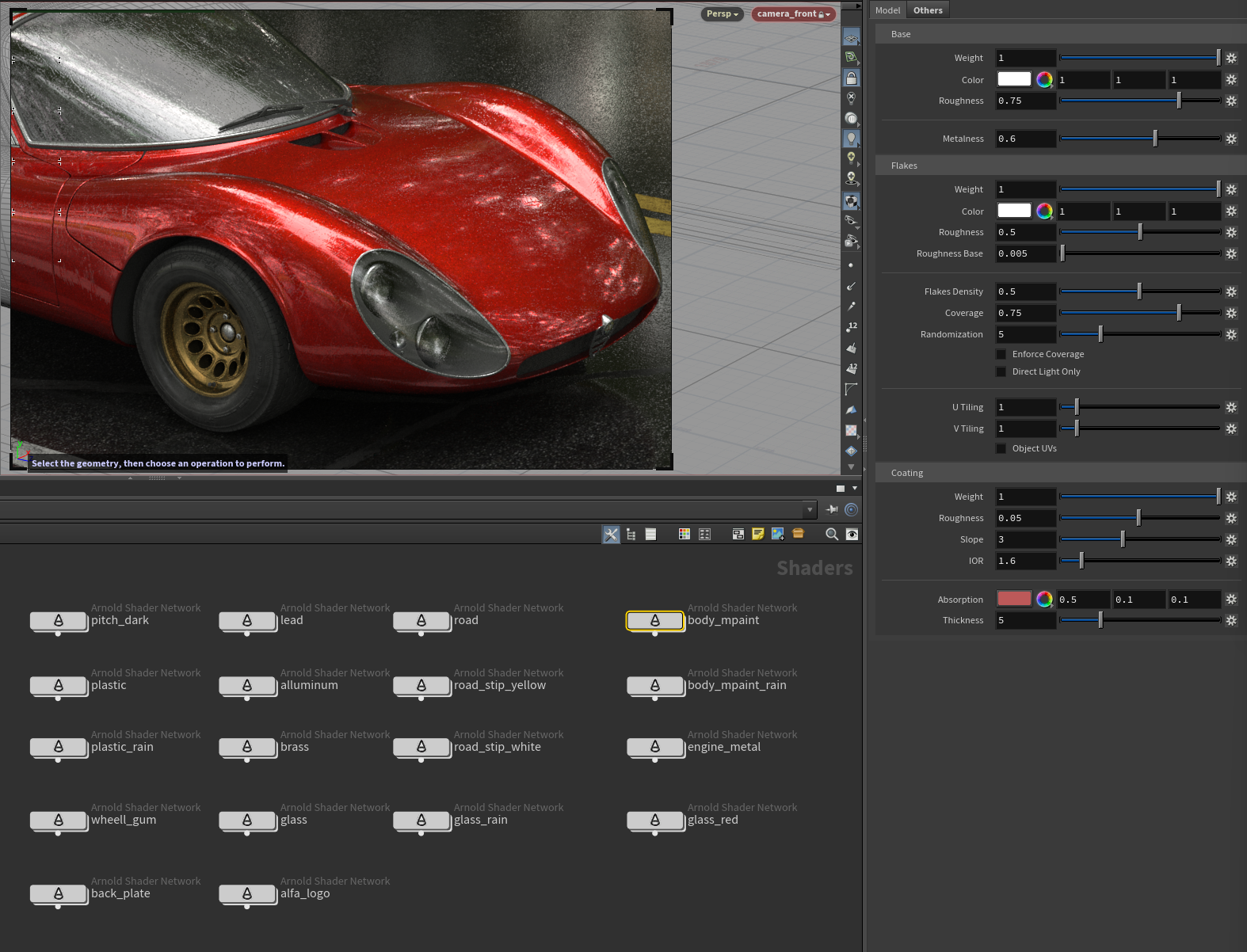With Houdini the installation is pretty simple and standard for Arnold custom shaders. All we have to do is to set the ARNOLD_PLUGIN_PATH environment variable on both Windows or Linux to rtoa/bin path.
Before that however check you have the following Arnold core : >= 7.2.1.0
(tested with Houdini 19.5.xxx).
In Windows 10/11 click the win button and start typing 'env' you should get an hint like 'Edit the system environment variables', clicking on that it will open 'System Properties' .. at the bottom you'll find the 'Environment Variables'. You can then add the ARNOLD_PLUGIN_PATH user variable (or system variable) pointing to the rtoa/bin folder. If the dll is not found you need to install Intel2019 redistributables (Intel64.msi) :
Intel2019 Redistributables
On Linux (>glibc2.23) you can set it up from bash if then from the same bash you gonna start Houdini. Simply write :
export ARNOLD_PLUGIN_PATH=/home/rtoa/lib
This will be lost when system is rebooted. If you wanna it persistent instead follow this simple guide:
https://mkyong.com/linux/how-to-set-environment-variable-in-ubuntu/
If you have problems loading the rtoa lib just type this in a bash terminal : 'apt-get install build-essential'
We rely on GCC for rtoa compilation on Linux and with the above you just install main libs to support that.
Once setup the sys var we can fire up Houdini and check if rtoa has been loaded.
If in the console instead you read something like 'rtoa.dll could not be loaded/found' then you may need Intel2019 redistributable. For Windows you can simply add to the PATH variable the rtoa/bin path where we put the Intel2019 dlls you need to run rtoa. If you prefer having your own installation then you can downloaded it directly from here :
https://registrationcenter-download.intel.com/akdlm/irc_nas/15803/ww_icl_redist_msi_2019.5.281.zip
(choose the intel64 .msi)
Once the rtoa library is loaded we can access rombo tools materials from within Houdini.
As usual for Arnold shader add an Arnold Shader Network from shop. Double click it to expand the node. Once there you'll find rombo materials under Tools or simply hit 'tab' and look for Rombo Tools entry or start typing 'rombo'.
For the rombo scenes to easily work simply set the File->SetProject to the path where you downloaded RtoHoudini scenes. Take care that to have a lighter package we removed the .tx files so at a first run generating them may take some little extra time. You'll find many dev scenes not on the contents pages.
Eventually, load a scene and start rendering 🙂
Keywords :
arnold, arnoldrender, arnoldrenderer, shader, material, reflect, reflection, microfacet, arnold shaders, arnold download, arnold materials, arnold renderer materials, maya, 3dsmax, houdini, katana, cinema4D, cinema, 4D, plugin, plug-in